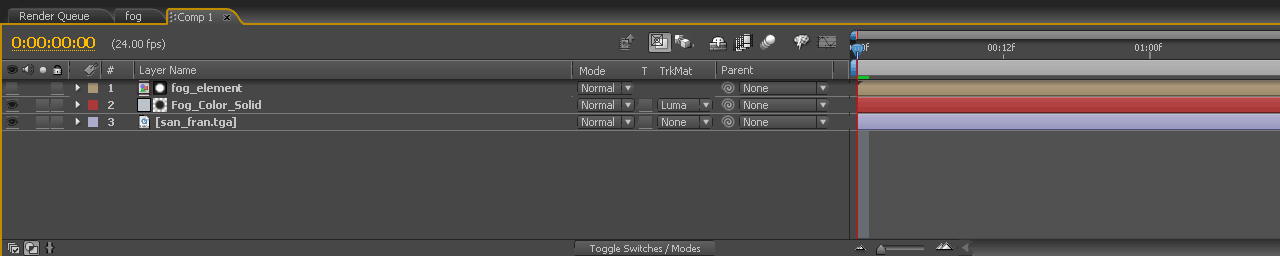Monday, 13 October 2014
Wednesday, 8 October 2014
Why Just 2 Seconds of Transformers 2 Took 3 Months to Complete
About six months ago, Michael Bay approached Digital Domain, the Academy Award winning special effects company behind movies like Benjamin Button, Titanic , and the The Fifth Element, with a last minute request. He needed a closeup. (WARNING: Minor Spoilers Ahead)
Digital Domain was already working on some secondary characters for Transformers 2 while George Lucas' Industrial Light and Magic building the main robots like Optimus Prime. Yes,Transformers 2 had such a big budget that DD was hired just to ride shotgun.
One key moment of DD's handiwork depicts the transformation of a girl named Alice—played by actress Isabel Lucas—into a lethal robot. The main shot, seen above, uses digital techniques like advanced particle simulation (physics) to tear 10,000 pieces of skin away from a girl's body—the kind of high-concept graphics that require lots of software know-how, and computers to do incredible amounts of heavy lifting. It was the sort of shot that showcased everything DD could do.
When Michael Bay saw it, he found it lacking.
After watching an early edit of the movie, Bay had decided that although the wide shot of Alice was nice, the film was missing a close-up—he wanted 40 frames of the girl's face as she begantransforming.
The close-up wouldn't take as much as the full-body master shot. Instead of 10,000 pieces of skin, only about 50 had to move. But because of time, budget and manpower constraints, this animation had to be done the old-fashioned way—working by hand. It meant that five guys would spend the next three months of their lives on less than two seconds of the finished film.
Computer graphics supervisor Paul George Palop walked me through their process of crafting the "very, very painful" 40 frames.
The goal sounded simple: Transform this closeup of a human into a closeup of a robot. Alice's face would begin to shatter away, revealing a gruesome creature underneath. But to model in 3D over digital film takes some prep work. To make the effect look real, the guys would need to map the 2D film original shot into digital 3D space. Then they could add all the neat robot stuff.
First, the DD team cut out all of the background and extraneous objects (including Shia LaBeouf's head), isolating the female figure. It's the first step of a classic technique known as rotoscoping, a trick that predates Disney, in which animators overlay cartoon characters and other animation on top of live action backgrounds. (Now that CG has blended humans and cartoons, it's probably safe to say that there isn't an FX-heavy movie made now that doesn't involve some kind of rotoscoping.)
With the basic 2D work done, DD used a laser scan of Lucas' figure to create a perfect 3D map. The rotoscope plate was then laid over this map, allowing the animators to work with real image depth and geometry. We don't have that exact shot, so we stole a still from the later wide shot to make the point. On the right, you have the 3D body scan model. On the left, you can see the 3D applied to the 2D figure.
One artist worked solely on the little skin plates that cracked away around Alice's mouth. Each of these 50 or so pieces was hand-animated, frame by frame, to create the short effect. But to enhance the illusion of movement, artists applied extra texture to the tiles along with some displacement mapping to each tile's edge, which essentially complicates the square shape into an array of small triangles. (See how they look all jagged in the version on the right?) One the 3D-animated shapes were laid out, they had to be naturally lit, lest the girl's skin look unnaturalbefore she transformed completely into a metal monster.
In the meantime, the exact movements of the human Alice head needed to be applied to the newly animated robot Alice head, so that any movement from the former could be copied instantly in the latter.
Finally, all of the pieces were composited, rendered and placed on a newly drawn background. You'll notice that beyond the obvious visual effects, artists beefed up Alice's figure a bit. They rebuilt the end of her left arm and, while they were at it, added a bit more lift in the back of her hair. Even with a blockbuster megamovie deadline, there's always time for last-minute styling.
After all of this meticulous work—three months of effort from digital effects masters—audiences everywhere got a bonus 40 frames of remarkable robotic transformation. Ironically, one of the movie's chief complaints would be its length.
Monday, 6 October 2014
Wednesday, 24 September 2014
Butterfly Tweet.
Give Your Feedback below in comments.
If you have any query feel free to shoot me a message on facebook or you can comment below.
Get ME On
Twitter - https://twitter.com/AJNeffects
Facebook - http://facebook.com/EffectsByAJN
Instagram - http://instagram.com/ajneffects
Patreon - http://www.patreon.com/ajneffects
Linkedin - https://www.linkedin.com/in/ajneffects
Blog - http://ajneffects.blogspot.com
Tumblr - http://ajneffects.tumblr.com
Google + - https://plus.google.com/+AJNEffects1
And Check Out My Blog For More VFX stuff. - http://ajneffects.blogspot.com
Please Subscribe For More New Work.
Thanks For Watching!!!!!...
Thursday, 18 September 2014
VFX Tip - Compositing Fog or Mist
Compositing fog elements seems like a pretty straightforward thing to do in After Effects. Shoot or render your fog element against black, and then Add or Screen it on top of your footage, right? Wrong. This method is incorrect. Let's go over why.
The Add transfer mode should only be used when compositing light passes, or something that is made up of light, such as fire, lasers, or lens flares. However, fog, as we know, is not made up of light, but rather tiny particles of moisture suspended in the air. They may reflect, refract, and diffuse light, but they do not emit it. Therefore, we must not composite fog elements with Add or Screen because it is an incorrect representation of real life. This holds true of smoke elements as well.
On a simple compositing level, fog elements should occlude their background plate, not Add to it. The following is a technique I use for compositing fog elements into background plates using After Effects. This method can apply to other compositing programs as well, so if you use Shake, Combustion, Nuke, Fusion, or other such program, please continue to read on.
First, let's look at our original background plate...
As you can see, this image provides a good reference for a starting point to add more fog. Notice how the fog completely obsures the top of the bridge tower. The fog is not see through as an Add operation would be. Now, let's take a look at our fog element...
I purchased this fog element from http://www.detfilmshd.com/, which is a great resource for low cost elements that composite nicely into VFX shots. I highly recommend them. If you do not have a filmed element of fog, Fractal Noise or Turbulent Noise can be used as a decent substitute.
Now, we can't just put this element over the background plate using Add, because we get this result...
That doesn't look very natural when we compare it with our original plate. It's blowing out the bridge details and the sky, because it seems to be adding light. This is not what we are going for. Remember, we want occlusion, not addition.
A better alternative, is to create a new soild layer, and use the color eyedropper tool to select an appropriate gray color to use for our fog. I generally try to use a color near the horizon.
Now all we have to do, is use the fog footage's luminance as a mask on the new gray solid we just created. To do this, simply layer the fog element footage over the solid, and set the solid's track matte to "Luma Matte." That's all their is to it. Your composite will now look much more natural.
Finally, we can add one more last touch to this composite. Select your background plate layer (in this case, the bridge) and add a Compound Blur. This will look strange at first, so we need to make a couple of adjustments. Set to Blur layer in the Compound Blur controls menu to be the fog footage element. This will use the fog element's luminance as a mask for blurring the background plate. This simulates the way fog in the real world diffracts light behind it. The blur by default, though, will be 20, which is too high for fog, so set it to be around 0.5-1.0.
A little extra work than using transfer modes to be sure, but it will greatly help the realism of your shots. And here is our finished composite...
The Add transfer mode should only be used when compositing light passes, or something that is made up of light, such as fire, lasers, or lens flares. However, fog, as we know, is not made up of light, but rather tiny particles of moisture suspended in the air. They may reflect, refract, and diffuse light, but they do not emit it. Therefore, we must not composite fog elements with Add or Screen because it is an incorrect representation of real life. This holds true of smoke elements as well.
On a simple compositing level, fog elements should occlude their background plate, not Add to it. The following is a technique I use for compositing fog elements into background plates using After Effects. This method can apply to other compositing programs as well, so if you use Shake, Combustion, Nuke, Fusion, or other such program, please continue to read on.
First, let's look at our original background plate...
As you can see, this image provides a good reference for a starting point to add more fog. Notice how the fog completely obsures the top of the bridge tower. The fog is not see through as an Add operation would be. Now, let's take a look at our fog element...
I purchased this fog element from http://www.detfilmshd.com/, which is a great resource for low cost elements that composite nicely into VFX shots. I highly recommend them. If you do not have a filmed element of fog, Fractal Noise or Turbulent Noise can be used as a decent substitute.
Now, we can't just put this element over the background plate using Add, because we get this result...
That doesn't look very natural when we compare it with our original plate. It's blowing out the bridge details and the sky, because it seems to be adding light. This is not what we are going for. Remember, we want occlusion, not addition.
A better alternative, is to create a new soild layer, and use the color eyedropper tool to select an appropriate gray color to use for our fog. I generally try to use a color near the horizon.
Now all we have to do, is use the fog footage's luminance as a mask on the new gray solid we just created. To do this, simply layer the fog element footage over the solid, and set the solid's track matte to "Luma Matte." That's all their is to it. Your composite will now look much more natural.
Finally, we can add one more last touch to this composite. Select your background plate layer (in this case, the bridge) and add a Compound Blur. This will look strange at first, so we need to make a couple of adjustments. Set to Blur layer in the Compound Blur controls menu to be the fog footage element. This will use the fog element's luminance as a mask for blurring the background plate. This simulates the way fog in the real world diffracts light behind it. The blur by default, though, will be 20, which is too high for fog, so set it to be around 0.5-1.0.
A little extra work than using transfer modes to be sure, but it will greatly help the realism of your shots. And here is our finished composite...
Tuesday, 16 September 2014
Subscribe to:
Posts (Atom)